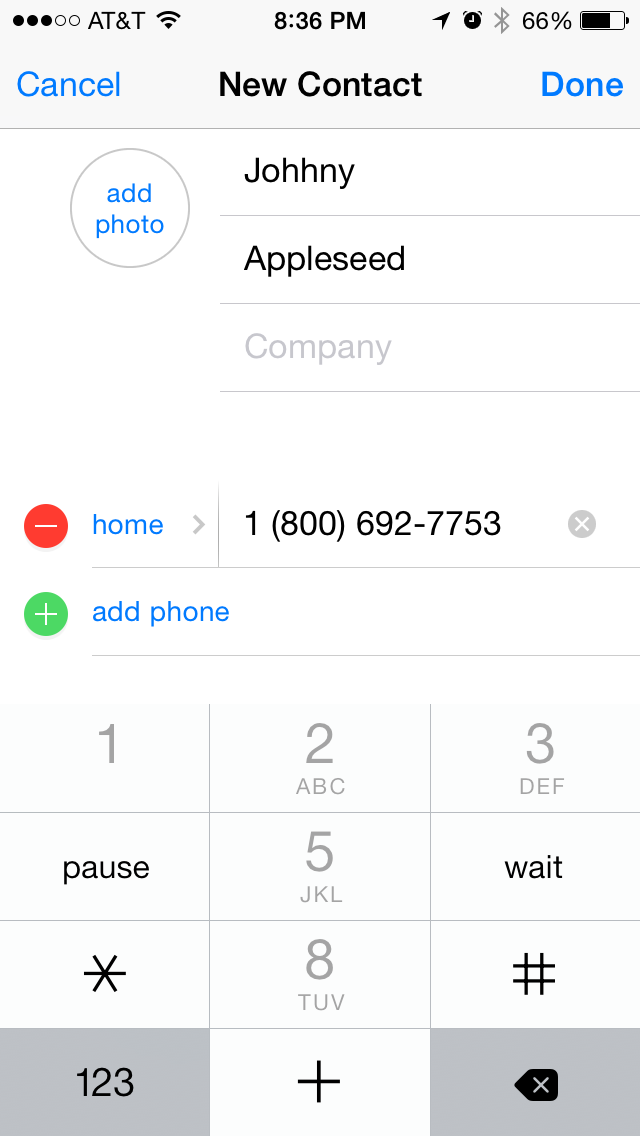How to Manage Contacts on iPhone
To open the contact feature on your iPhone, you can just tap the phone icon on your iPhone home screen and contacts screen will appear. In contacts features on your iPhone, you can do some of the followings like:
1. You can create a new contact

To add a contact, tap Contacts on the bottom of the screen and then tap the + icon on the right top. If you use the phone with the type of iPhone 6s, press the Contacts icon and select Create New Contact Quick Action from the list that appears. Please enter the contact information, then tap Done.
2. To view the contact info of Favorites, Recent, or Voicemail screen

Press the little i-in-a- circle next to the message, the contact information will appear immediately. Tap a contact phone number or email address to contact the person by phone or email.
3. To add the caller to your contacts

You can tap Latest or Voicemail on call, and then press the little i-in-a circle next to the number of the person. Tap Create New Contact and enter contact information and tap done.
For the iPhone 6 users to add contacts from incoming calls or edit numbers that have been stored in your contact, you can dial a phone number or name and select Call, Message, Add to an existing contact, or Create New Contact.
4. How to add contacts after dialing a number with the keypad
Enter the number on the numeric keypad and press (+) on the circle to the left of the number. Tap Create New Contact and enter contact information or if you want to edit existing contacts tap Add to Existing Contact and select the contact you want to edit. When you’re finished, tap done.
You should know for the following three buttons are very useful as semi hidden Send Message, Share Contacts, and Add to Favorites button. This trio of useful buttons and will appear on the screen for every contact info at the bottom. If you don’t see them, just scroll down a bit and you will find them.
So that’s all for today, I hope it could help you.
Suggestion? Feel Free to Comment down.